Tips & Tricks for Excel, Word, PowerPoint and Other Applications
Snapshot Tool in Adobe Reader
Why It Matters To You
Adobe's Portable Document Format (PDF) is the de facto standard for the secure and reliable distribution and exchange of electronic documents and forms when the original authors don't wish to distribute the orignal source documents. New scanning technology also makes conversion of paper documents into PDF a snap, so it's no surprise that we see a lot of PDF's floating around.
One of the challenges presented by a PDF document, especially a long one, crops up when you need to respond and comment on one. It's difficult to reference a section 15-pages into the document, provide your input, refer to another paragraph 8 pages later, provide your comments, etc. Luckily, Adobe Reader has a simple but useful tool, the Snapshot Tool, which also exists in Adobe Acrobat. Sometimes we need to share pieces of a PDF file or need to call attention to a specific section and donít want to send the entire file. The Snapshot tool can help out. What it does is let you extract a section of a source PDF as a separate graphics file that can be pasted into Lotus Notes, PowerPoint, etc.
How to ...
To use the Snapshot tool, click on the camera icon, use your cursor to box around the section of the PDF file you want, and when you release your left mouse, you will see a flash and hear the sound of a camera clicking, which means that your snapshot has been taken. To insert into another document, simply Paste it in.
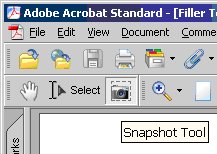
Hereís an example section I copied out of my filler_text.pdf file.

Download the example file by clicking on the link and savings it, and then try it out for yourself.
Notes
| Last updated | 9/1/07 |
| Application Version | Adobe Reader 7.0, Adobe Acrobat 7.0 |
| Author | Michael Kan |
| Pre-requisites | None |
| Related Tips | None |
