 Steven's Home Network
Steven's Home Network 
Support this page!
This page describes my little home network, which includes practical applications of Ethernet, Apple's Airport (i.e. 802.11) technology, networkable PostScript printers, external print servers, AppleTalk, TCP/IP, network address translation (NAT), port forwarding (inbound port mapping), and cross-platform file-sharing. Unlike other reference-type pages, this is a description of one particular implementation a home network. I don't have the depth of knowledge to explain how everything works; I just explain what I've done. Extrapolate as you will:
Introduction:
In my house I have two floors, four people, six computers, and two printers, all hooked together into a network with file-sharing, print-sharing and Internet access. Some of the components are wired; some are wireless; some are new; some are ancient; and they pretty much all work together.
Back to the top of the page.
The Wires: How it's all (un)wired
Physically speaking, I have the following devices on my network:
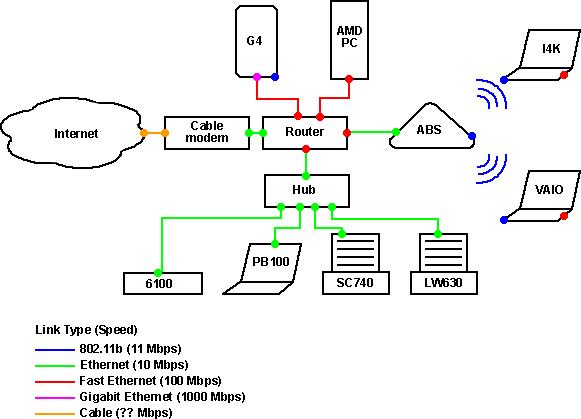
- Network infrastructure
- LANCity Cable Modem--For access to my Verizon WorldWind cable modem service
- LinkSys EtherFast Cable/DSL Router (BEFSR41)--provides NAT routing (i.e. Internet access sharing) and rudimentary firewalling for my cable modem account, plus a built-in 4 port Fast Ethernet Switch
- Apple Airport Base Station--a Hardware Access Point (HAP) for the wireless devices, and it also serves routing, bridging functions or DHCP functions as needed
- Generic Ethernet hub--A portable hub that can also be powered from a PS/2 keyboard port. I only use this because I have more devices than the Linksys router has LAN ports.
- Computers
- PowerMac G4 450 DP--A desktop Mac running Mac OS X 10.1, wired to the network via built-in Ethernet (capable of Gigabit speed, but limited to 100Mbps by the rest of the network). This Mac is also capable of being networked via Airport.
- PowerMac 6100--Another desktop Mac, running Mac OS 9.1, wired to the network via built-in Ethernet and an Asante FriendlyNet 10BaseT Transceiver.
- AMD Athlon-based PC--A desktop PC running W2K/WinME, wired via a PCI 10/100 Fast Ethernet card.
- Dell Inspiron 4000--Laptop PC running W2K, connecting wirelessly via the (optional) internal Dell TrueMobile Wireless mini-PCI module (actually a re-branded Lucent/WaveLAN/Orinoco device)
- Sony VAIO xxxx--Laptop PC running W2K, connecting wireless via a WaveLAN Silver Turbo wireless card
- PowerBook 100--Laptop Mac running Mac OS 7.1, wired via an Asante Mini SC/EN SCSI-Ethernet adapter
- Peripherals
- LaserWriter Pro 630--Apple-branded PostScript printer (HP LaserJet engine), wired via built-in Ethernet
- Epson Stylus Color 740--Epson inkjet printer, wired via an Axis 1440 external Ethernet print server (the size of a deck of cards, plugged into the parallel port)
- Link Types and Speeds
- 802.11b (AirPort)--Although the signaling rate is 11 Mbps, overhead and packet loss combine to bring the effective throughput down to about half that. 802.11b transmission rates also "step down" to 5.5 Mbps and 2 Mbps if packet losses become heavy
- Ethernet--The most widely deployed, least expensive networking infrastructure on the planet. 10 Mbps theoretical rate, to which you can actually pretty close.
- Fast Ethernet--A natural upgrade from Ethernet, Fast Ethernet can use the same Cat5 cables and connectors as Ethernet. The signalling rate is 10x, but the actual throughput is generally only 3-5x.
- Gigabit Ethernet--An upgrade from Fast Ethernet, GbE can be sent over copper wire, but requires all four wire pairs in the cable, and requires much higher quality cable.
- Cable--The sales literature advertises "up to 3 Mbps," the technical papers claim a signalling rate of "up to 36 Mbps," and my actual throughput ranges from 300 Kbps to 2 Mbps depending on local traffic load.
The colored dots indicate the maximum speeds of the network interfaces. They may be operating at below their maximum rated speeds due to the limitations of the other end of the link.
The Lines: How it all works together
This is a peer-to-peer network. There is no hierarchy among the components; each component determines which other clients will have access to its resources.
I have two protocols and several types of services running on my network. Services are the higher-level functionality that computers, users, and applications need. The protocols are the underlying "language" that the services use. In theory, services can be implemented on top of different protocols, such as Apple File Sharing over TCP/IP or AppleTalk.
TCP/IP provides the underlying "plumbing" for Internet access, for Windows file- and print-sharing, and for AppleShare over IP (ASIP).
Every device on my network speaks TCP/IP with the exception of the LaserWriter, which speaks only AppleTalk. Higher-end LaserWriters, such as the 16/600, speak TCP/IP as well as AppleTalk.
AppleTalk is also used for file- and print-sharing among pre-9.0 Mac's, and for network browsing (LAN, not Internet) among even modern Macs. AppleTalk does not require addresses to be manually assigned.
Internet Access (TCP/IP)
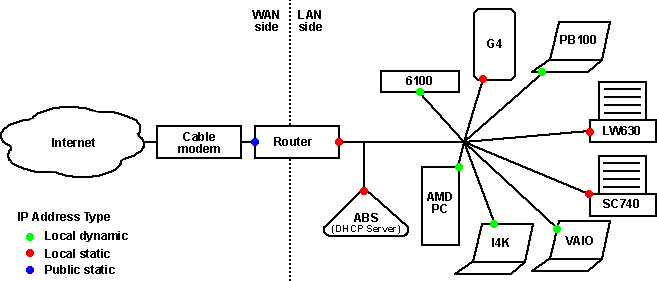
Logically, all the devices connected to each other via the LAN, and to the Internet (WAN) via the Router. The router has a WAN side and a LAN side. The WAN side is connected to the cable modem, and has a single, public IP address from my cable modem account. On the LAN side, the router is the gateway, and forwards all Internet traffic out to the WAN side via Network Address Translation (NAT).
Although the LinkSys router is also capable of serving address to the LAN via DHCP, I have this feature turned off because it disables the router's inbound port mapping.
Instead, I have the AirPort Base Station doing DHCP serving for both the wired side and the wireless side. On the LAN side, infrastructure components and servers have static (e.g. hard-coded) IP addresses; all other LAN devices have DHCP-assigned dynamic addresses. All LAN addresses are, of course, private (192.168.x.y). The cable modem provides a single, static, public IP address to my router.
Apple File- and Print-Sharing (TCP/IP or AppleTalk)
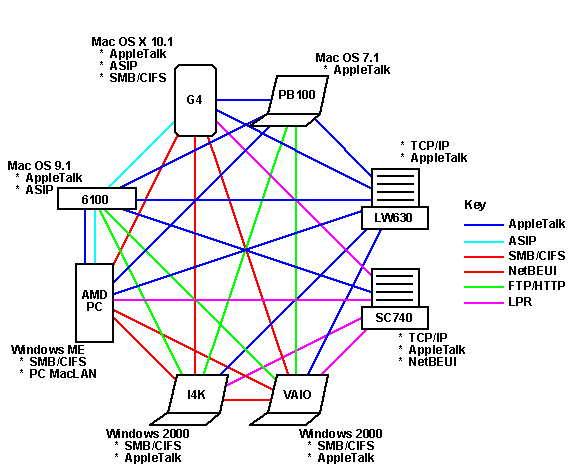
Macs can share files and printers via TCP/IP or AppleTalk.
AppleTalk has been included with the Mac OS for as long as I've owned Macs. It is reliable, robust and slow.
Mac OS 9 includes a bundled copy of Shareway IP, an implementation of AppleShare file sharing over TCP/IP (ASIP). This was previously available for earlier versions of Mac OS as a third-party extension. ASIP is faster than AppleShare over AppleTalk, and has the advantage of being routable over the Internet, but if lacks some nice features of AppleTalk, such as server-less address assignment and announcement, which facilitate browsing of the local network for available resources (what Mac users are accustomed to doing in the Chooser).
Since my LaserWriter speaks only AppleTalk, every computer that needs to print to it must also speak AppleTalk. Every Mac has this ability built-in, of course, but what about the PC's? Windows 2000 includes AppleTalk, but by default it is not installed or activated. Adding the AppleTalk protocol in the Network control panel and then installing the LaserWriter driver (also on the Win2K CD) takes care of this pretty painlessly. For Windows 95/98/Me, I have used Miramar System's PC MacLAN, which implements an AppleTalk protocol stack for file- and print-sharing. PC MacLAN can also connect to an ASIP server, although it cannot be an ASIP server.
If my Mac-compatible printers did not have built-in networking, I would have to connect them to one or more of my Macs via a local (USB or serial) port and then "share" or serve them to the network. This would require AppleTalk for sharing with Macs (or AppleTalk-enabled PCs) and DAVE for sharing with Windows machines. One important thing to note is that AppleTalk and/or DAVE handle only the communications layer of printer-sharing. The Macs and the PCs still have to handle the imaging layer in the same language. For practical purposes, this limits cross-platform printer-sharing to printers that speak PostScript. Since both of my printers have built-in networking, each client talks directly to each printer, and so I don't have this limitation (the Epson 740 is not a PostScript printer).
Windows File- and Print-Sharing
Windows computers natively use the SMB/CIFS protocol to share their files and printers. Mac OS X 10.1 includes an SMB/CIFS client, so any Macs running 10.1 can access Windows shared resources. For computers running Mac OS 7/8/9, you can install DAVE on the Mac (or else do this with PC MacLAN on the PC's; see AppleTalk, above). For more detail on this, see the excellent MacWindows site.
If my PC-compatible printers did not have built-in networking, I would have to connect them to one of my PCs via a local (USB or parallel) port and then "share" or serve them to the network. This would require either that the Macs have DAVE installed or that the "server" PC have PC MacLAN installed in order to share the printer across platforms.. One important thing to note is that PC MacLAN and/or DAVE handle only the communications layer of printer-sharing. The Macs and the PCs still have to handle the imaging layer in the same language. For practical purposes, this limits cross-platform printer-sharing to printers that speak PostScript. Since both of my printers have built-in networking, each client talks directly to each printer, and so I don't have this limitation (the Epson 740 is not a PostScript printer).
Here's a summary of what software a computer needs to have in order to serve or connect to various types of resources:
| What a computer needs to serve . . .
|
|---|
Server
OS | Resource Type
|
|---|
AppleTalk
File Server | ASIP
File Server | AppleTalk
Print-sharing | Windows
File Server | Windows
Print-Sharing
|
|---|
| Mac OS 7-8 | Built-in | Requires
ShareWay IP | Built-in | Requires
DAVE | Requires
DAVE
|
| Mac OS 9 | Built-in | Built-in | Built-in | Requires
DAVE | Requires
DAVE
|
| Mac OS X | Built-in | Built-in | Built-in | Built-in | ??
|
| Win9x/Me | Requires
PC MacLAN | Requires
PC MacLAN | Requires
PC MacLAN | Built-in | Built-in
|
| Win2K | Requires
PC MacLAN | Requires
PC MacLAN | Requires
PC MacLAN* | Built-in | Built-in
|
Networkable
Printer | N/A | N/A | Varies | N/A | Varies
|
| What a computer needs to connect to . . .
|
|---|
Client
OS | Resource Type
|
|---|
AppleTalk
File Server | ASIP
File Server | AppleTalk
Printer or
Print Server | Windows
File Server | Windows
Printer or
Print Server
|
|---|
Pre-
Mac OS 8.x | Built-in | Requires
AppleShare x.xx | Built-in | Requires
DAVE | Requires
DAVE
|
| Mac OS 8.x-9 | Built-in | Built-in | Built-in | Requires
DAVE | Requires
DAVE
|
| Mac OS X | Built-in | Built-in | Built-in | Built-in | ??
|
| Win9x/Me | Requires
PC MacLAN | Requires
PC MacLAN | Requires
PC MacLAN* | Built-in | Built-in
|
| Win2K | Requires
PC MacLAN | Requires
PC MacLAN | Built-in | Built-in | Built-in
|
Back to the top of the page.
Configuration: The settings
Please note that this is not intended to be a tutorial of any sort; it's just an example of one way to set up a home network.
- Network infrastructure
- LinkSys EtherFast Cable/DSL Router (BEFSR41)--WAN side is set to static IP, subnet, DNS and gateway as specified by my ISP. LAN side has IP of 192.168.1.1. DHCP serving is off, and Port Forwarding (aka Inbound Port Mapping) is set to send inbound HTTP, FTP, AFP and Quake 3 traffic to my G4.
- LANCity Cable Modem--No configuration necessary.
- Apple Airport Base Station--Hardcoded IP address of 192.168.1.2, subnet mask 255.255.255.0, DNS server 192.168.1.1, router/gateway 192.168.1.1. DHCP set to serve Ethernet and Wireless. NAT (share this connection) is turned off (i.e. set to bridge mode) because the LinkSys device is doing the routing.
- Generic Ethernet hub--No configuration necessary.
- Computers
- PowerMac G4--I've given this a static IP address over Ethernet so that router can route inbound traffic to it. It's also got AppleTalk set to Ethernet so it can 1) print to the LaserWriter and 2) see/be seen by the Chooser on other Macs
- PowerMac 6100--Set up to obtain address via DHCP over Ethernet, and to serve files via AppleTalk and ASIP
- AMD Athlon-based PC--Set up to obtain address via DHCP over Ethernet, and to serve files via Windows networking
- Dell Inspiron 4000--Set up to obtain address via DHCP over wireless, to serve files via Windows networking, and to print to the LaserWriter via AppleTalk.
- Sony VAIO xxxx--Set up to obtain address via DHCP over wireless, to serve files via Windows networking, and to print to the LaserWriter via AppleTalk.
- PowerBook 100--Set up to obtain address via DHCP over Alternate Ethernet. The PowerBook prints and share files via AppleTalk, unless it wants to talk to one of the Win2K PCs. I don't have PC MacLAN on those PCs, and the AppleTalk stack is used only for printing, so the only way to transfer share files with the PowerBook is via FTP/HTTP.
- Peripherals
- LaserWriter Pro 630--AppleTalk setup is factory default.
- Epson Stylus Color 740--Static IP address, and set up to serve AppleTalk and TCP/IP clients.
Back to the top of the page.
Options: Other ways to do this
I've made a few design decisions for reasons specific to my needs. Here are variations that may suit your needs better. Depending on your needs, you may be able to get away with fewer devices:
- If you have only wireless devices, you don't need the LinkSys router; the Apple AirPort Base Station will perform NAT routing and DHCP serving.
- If you don't have any wireless devices, you obviously don't need the AirPort Base Station. The LinkSys router will handle all your other needs just fine. The only limitation is that you can't have serve DHCP address and have port forwarding turned on at the same time.
- If you have both wired and wireless devices like I do, you can also use an integrated wireless router. I could have gone this route had they been available at the time. As things were, I purchased the router first, and then later decided to add the wireless capability. The only downside is that several of the popular wireless routers (such as the LinkSys xxxxx) do not pass AppleTalk packets. If you don't need wireless AppleTalk, then this isn't a problem, but if you rely on AppleTalk for printing or for browsing the local network for resources (e.g. connecting to a printer or AppleTalk file server), then you need to make sure your wireless router supports AppleTalk.
- If you want to save money, you can do all of this in software. A computer (Mac or PC) with a single Ethernet connection and some routing software can perform most of the functions of the LinkSys router. A computer with two Ethernet connections can perform virtually all those functions, and will be more secure. A computer with Ethernet and 802.11 (aka AirPort) can perform all the functions of the AirPort Base Station. A computer with two Ethernet connections and 802.11 can do everything my network can. The disadvantage to doing it all in software is that the computer running the router software has to be on all the time.
Back to the top of the page.
 Back to the 6100 Upgrade Page
Back to the 6100 Upgrade Page
Feedback? Corrections? Mail me @ steven@kan.org (Navigator
users) or steven@kan.org (everyone else)
This page has been viewed:  times since 10/22/01.
times since 10/22/01.
Warning: Shameless Commerical Plug Ahead!
Last updated: 10/22/01
Thanks, and please come back soon!
p.s. Use Netscape, or be viciously mocked, taunted and ridiculed.

Document change history
10/22/01--First posting
 Steven's Home Network
Steven's Home Network 
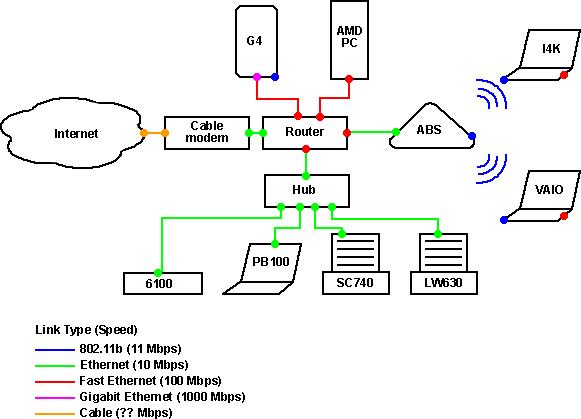
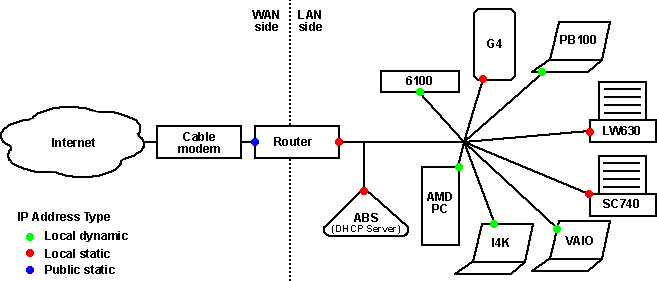
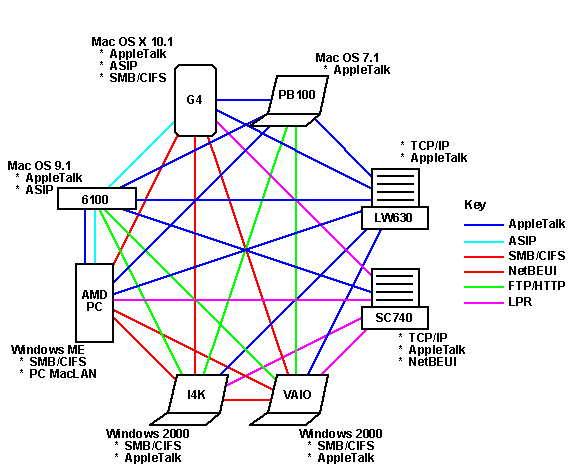
 Back to the 6100 Upgrade Page
Back to the 6100 Upgrade Page times since 10/22/01.

